Prepare User Data
The Edge Installer supports using a custom configuration file in the format of a YAML file named user-data that you can use to customize the installation. For more information on how to provide the configuration to the Edge Installer, refer to Build Edge Installer ISO. Additionally, you can also provide the configuration during site deployment as site-specific configuration. This can replace, supplement, or override your installer configuration you provide to the installer ISO. For more information, refer to Apply Site User Data.
This article guides you through several important configuration blocks in the user-data file. However, you can use many additional parameters to further customize your installation. Review the Edge Install Configuration resource to learn more about all the supported configuration parameters you can use in the configuration user data.
You can also use the Operating System (OS) pack to apply additional customization using cloud-init stages. Both the Edge Installer configuration file and the OS pack support the usage of cloud-init stages. Refer to the Cloud-Init Stages to learn more.
Prerequisites
- Git. You can ensure git installation by issuing the
git --versioncommand.
Prepare User Data
-
Clone the CanvOS repository.
git clone https://github.com/spectrocloud/CanvOS.gitFrom the CanvOS directory, copy the user-data.template file and name the copy user-data. This is a template that you can use as a starting point to build your own user data file.
Configure Installation Mode
-
Decide whether you want to deploy an Edge host that is connected to a Palette instance. The default configuration is a connected Edge host. If you want to deploy an Edge host that is not connected to a Palette instance, you need to change the installation mode to
airgap. Add theinstallationModeparameter to under thestylusparameter.#cloud-init
stylus:
installationMode: airgapEdge hosts installed in airgap mode require you to provide assets needed to provision clusters. For more information about the deployment lifecycle of airgap Edge hosts, refer to Edge Deployment Lifecycle.
-
If you want to deploy the Edge host in
airgapmode, skip this step.If you want to deploy the Edge host in connected mode, you need to provide the Palette endpoint, in addition to either a registration token or QR code registration configuration. For more information about Edge host registration, refer to Edge Host Registration. For example, the following configuration provides the default Palette endpoint, a registration token, an a project name.
#cloud-config
stylus:
site:
# The Palette API endpoint to use. The default value is api.spectrocloud.com.
paletteEndpoint: api.spectrocloud.com
# The edgeHostToken is an auto-registration token to register the Edge host with Palette upon bootup.
# This token can be generated by navigating to the Tenant Settings -> Registration Token.
# Specify a name and select the project id with which the Edge host should register itself.
edgeHostToken: aUAxxxxxxxxx0ChYCrO
# The Palette project ID the Edge host should pair with. This is an optional field if an edgeHostToken is used and the token was assigned to a project.
projectUid: 12345677788
Configure Cloud Init Stages (Optional)
-
Cloud-init stages allow you to configure your Edge host declaratively. For more information about cloud-init stages, refer to Cloud-init Stages.
To configure clout-init stages for your Edge host, use the
stagesblock. For example, the following configuration installs Amazon Systems Manager agent on your Edge host during theafter-install-chrootstage.#cloud-init
stages:
after-install-chroot:
- name: "Install SSM"
commands:
- snap install amazon-ssm-agent --classic
Configure Users
-
If you would like to have SSH access to your Edge host, you must configure Operating System (OS) users on your Edge host. You can do this using the
stages.initramfs.usersblock. ReplaceUSERNAMEwith the name of your user and replace the value of the password with your password. You can also add the user to user groups, or add SSH keys to the list of authorized keys for that user.#cloud-init
stages:
initramfs:
- users:
USERNAME:
passwd: ******
groups:
- sudo
ssh_authorized_keys:
- ssh-rsa AAAAB3N…
Configure Proxy Settings (Optional)
-
Optionally, you can configure HTTP/HTTPS proxy settings for your Edge host. This instructs the Edge host OS as well as the Palette agent to use the proxy server for outbound communications. Use the parameters from the table below to configure proxy settings for your Edge host.
Parameter Description siteNetwork.httpProxyThe URL of the HTTP proxy endpoint. siteNetwork.httpsProxyThe URL of the HTTPS proxy endpoint. siteNetwork.noProxyThe list of IP addresses or CIDR ranges to exclude routing through the network proxy.
Configure Post-Installation Behavior (Optional)
-
You can use some parameters of the
installblock to configure what you'd like the Edge host to do after installation is complete. The default behavior for the Edge host is to stay on the "Installation Complete" screen, but you can configure it to power off or restart automatically. For example, the following configuration instructs the Edge host to power off automatically post-installation.#cloud-init
install:
poweroff: truewarningIf your want your Edge host to restart automatically, ensure that you remove the installation disk after the installation is complete and before the restart happens. Otherwise, the Edge host might start the installation process again.
Validate
You can use the +validate-user-data build target of EdgeForge to validate that your user data follows the expected
schema. You need to perform this action on an AMD64 (also known as x86_64) machine.
From the CanvOS directory, issue the following command to validate your user data.
sudo ./earthly.sh +validate-user-data
+validate-user-data | time=*2024-07-25T20:19:172* level=info msg="Validation successful"
Full User Data Samples
You may encounter the following scenarios when creating an Edge Installer configuration user data file. Use these examples as a starting point to help you create user data configurations that fit your needs.
#cloud-config
stylus:
site:
# The Palette API endpoint to use. The default value is api.spectrocloud.com.
paletteEndpoint: api.spectrocloud.com
# The edgeHostToken is an auto-registration token to register the Edge host with Palette upon bootup.
# This token can be generated by navigating to the Tenant Settings -> Registration Token.
# Specify a name and select the project id with which the Edge host should register itself.
edgeHostToken: aUAxxxxxxxxx0ChYCrO
# The Palette project ID the Edge host should pair with. This is an optional field if an edgeHostToken is used and the token was assigned to a project.
projectUid: 12345677788
# Tags which that will be assigned to the device as labels.
tags:
key1: value1
key2: value2
key3: value3
# The device's name, may also be referred to as the Edge ID or Edge host ID. If no Edge hostname is specified,
# a hostname will be generated from the device serial number. If the Edge Installer cannot identify the device serial number, then a random ID will
# be generated and used instead. In the case of hardware that does not have a serial number, we recommended specifying a
# random name, with minimal chances of being re-used by a different Edge host.
name: edge-appliance-1
# Optional
# If the Edge host requires a proxy to connect to Palette or to pull images, then specify the proxy information in this section
network:
# configures http_proxy
httpProxy: http://proxy.example.com
# configures https_proxy
httpsProxy: https://proxy.example.com
# configures no_proxy
noProxy: 10.10.128.10,10.0.0.0/8
# Optional: configures the global nameserver for the system.
nameserver: 1.1.1.1
# configure interface specific info. If omitted all interfaces will default to dhcp
interfaces:
enp0s3:
# type of network dhcp or static
type: static
# Ip address including the mask bits
ipAddress: 10.0.10.25/24
# Gateway for the static ip.
gateway: 10.0.10.1
# interface specific nameserver
nameserver: 10.10.128.8
enp0s4:
type: dhcp
caCerts:
- |
------BEGIN CERTIFICATE------
*****************************
*****************************
------END CERTIFICATE------
- |
------BEGIN CERTIFICATE------
*****************************
*****************************
------END CERTIFICATE------
# There is no password specified to the default kairos user. You must specify authorized keys or passwords to access the Edge host console.
stages:
initramfs:
- users:
kairos:
groups:
- sudo
passwd: kairos
Connected Sites - Multiple User Data Configuration
In this example, two configuration user user data files are used. The first one is used in the staging phase and is included with the Edge Installer image. Note how the first user data contains the registration information and creates a user group. A bootable USB stick applies the second user data at the physical site. The secondary user data includes network configurations specific to the edge location.
Staging - included with the Edge Installer.
#cloud-config
stylus:
site:
paletteEndpoint: api.spectrocloud.com
edgeHostToken: <yourRegistrationToken>
tags:
city: chicago
building: building-1
install:
poweroff: true
stages:
initramfs:
- users:
kairos:
groups:
- sudo
passwd: kairos
Site - supplied at the edge location through a bootable USB drive. If specified, the projectName value overrides
project information specified in the edgeHostToken parameter. You can add optional tags to identify the city,
building, and zip-code. If the edge site requires a proxy for an outbound connection, provide it in the network section
of the site user data.
#cloud-config
stylus:
site:
projectName: edge-sites
tags:
zip-code: 95135
Connected Sites - Single User Data
This example configuration is for a connected site. In this scenario, only a single Edge Installer configuration user data is used for the entire deployment process.
#cloud-config
stylus:
site:
paletteEndpoint: api.spectrocloud.com
edgeHostToken: <yourRegistrationToken>
projectName: edge-sites
tags:
city: chicago
building: building-1
zip-code: 95135
install:
poweroff: true
stages:
initramfs:
- users:
kairos:
groups:
- sudo
passwd: kairos
Apply Proxy & Certificate Settings
This example showcases how you can include network settings in a user data configuration.
#cloud-config
stylus:
site:
paletteEndpoint: api.spectrocloud.com
edgeHostToken: <yourRegistrationToken>
projectName: edge-sites
tags:
city: chicago
building: building-1
zip-code: 95135
network:
httpProxy: http://proxy.example.com
httpsProxy: https://proxy.example.com
noProxy: 10.10.128.10,10.0.0.0/8
nameserver: 1.1.1.1
# configure interface specific info. If omitted all interfaces will default to dhcp
interfaces:
enp0s3:
# type of network dhcp or static
type: static
# Ip address including the mask bits
ipAddress: 10.0.10.25/24
# Gateway for the static ip.
gateway: 10.0.10.1
# interface specific nameserver
nameserver: 10.10.128.8
enp0s4:
type: dhcp
caCerts:
- |
------BEGIN CERTIFICATE------
*****************************
*****************************
------END CERTIFICATE------
- |
------BEGIN CERTIFICATE------
*****************************
*****************************
------END CERTIFICATE------
install:
poweroff: true
stages:
initramfs:
- users:
kairos:
groups:
- sudo
passwd: kairos
Load Content From External Registry
In this example, content is downloaded from an external registry.
#cloud-config
stylus:
registryCredentials:
domain: 10.10.254.254:8000/spectro-images
username: ubuntu
password: <yourPassword>
insecure: true
site:
debug: true
insecureSkipVerify: false
paletteEndpoint: api.console.spectrocloud.com
name: edge-appliance-1
caCerts:
- |
-----BEGIN CERTIFICATE-----
-----END CERTIFICATE-----
install:
poweroff: false
stages:
initramfs:
- users:
kairos:
groups:
- sudo
passwd: kairos
Create Bind Mounts
Palette Edge allows you to create bind mounts from your Edge host to your cluster through the installer configuration file named user-data, which allows your cluster to use directories or files from your Edge host directly within your Kubernetes cluster. This setup is useful for scenarios where your applications are active in the cluster and need direct access to files or directories on the Edge host.
Several packs require you set up bind mounts in order to function. For example, the Portwox pack requires several folders to be mounted on Edge deployments. You can use the install.bind_mounts parameter to specify folders to be mounted. For
example, the following user data mounts three folders required by Portworx from the Edge host to the cluster.
#cloud-config
stylus:
site:
debug: true
insecureSkipVerify: false
paletteEndpoint: api.console.spectrocloud.com
name: edge-appliance-1
caCerts:
- |
-----BEGIN CERTIFICATE-----
-----END CERTIFICATE-----
install:
bind_mounts:
- /etc/pwx
- /var/lib/osd
- /var/cores
Multiple User Data Use Case
If you don't need to apply any unique configurations on the device once it arrives at the physical site, then your site deployment flow would look like the following.
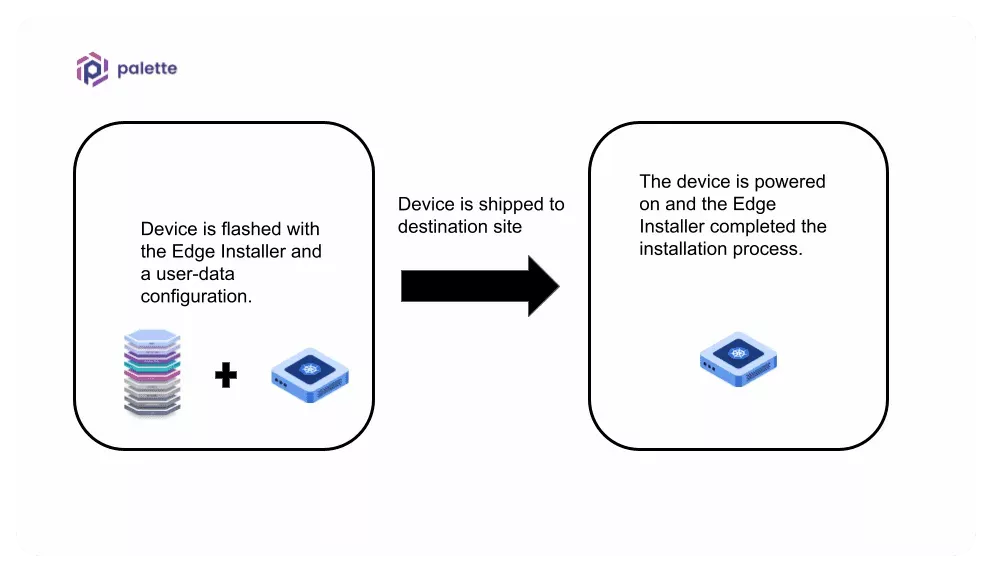
Should you need to apply different configurations once the device arrives at the physical site, you can use a secondary user data to support this use case.
Use the additional user data to override configurations from the previous user data that was flashed into the device or to inject new configuration settings. Using secondary user data at the physical site is a common pattern for organizations that need to change settings after powering on the Edge host at the physical location.
To use additional user data, create a bootable device, such as a USB stick, that contains the user data in the form of an ISO image. The Edge Installer will consume the additional user data during the installation process.
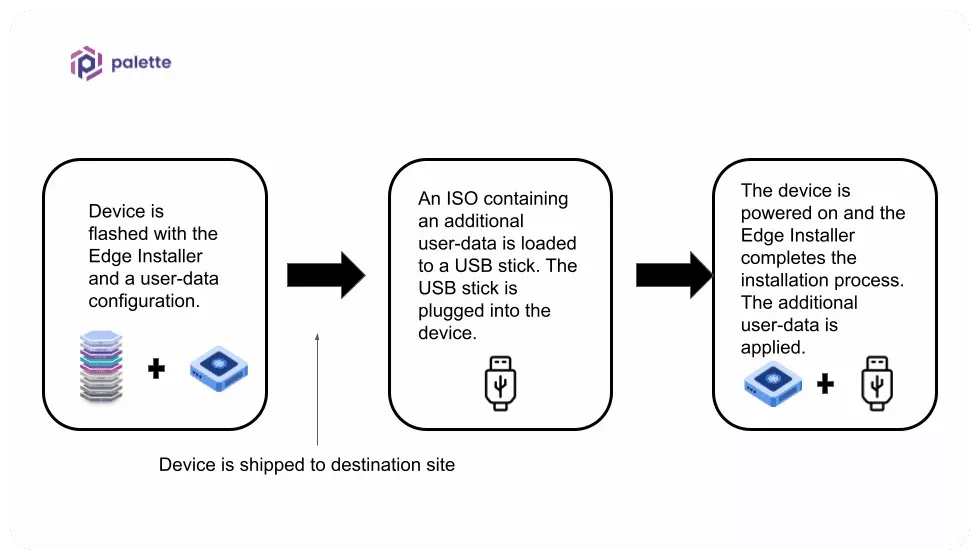
When creating your Edge Installer, you can embed the user data into the installer image to eliminate providing it via a USB drive.
In the staging phase, you may identify user data parameter values that apply uniformly to all your edge sites. But you may also have some edge locations that require different configurations such as site network proxy, site certs, users and groups, etc. Site-specific configurations are typically not included in the Edge installer image. For the latter scenario, you can use a secondary user data configuration. Refer to the Apply Site User Data guide to learn more about applying secondary site-specific user data.
For your initial testing, your user data may include global settings and site-specific properties in a single user data. As you gain more experience, you should evaluate whether secondary site-specific user data is a better design for your use case.
Next Steps
After you have finalized your Installer configuration, you can build the configuration into the Edge Installer ISO, or turn the user-data file into an ISO file to use before site deployment.
-
Check out the Build Edge Installer ISO guide to learn how to build the Edge Installer ISO image.
-
Check out the Apply Site User Data guide to learn how to provide site user data.